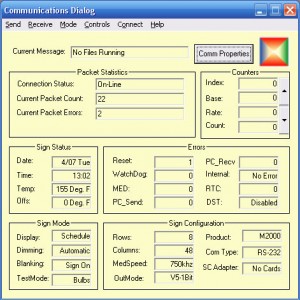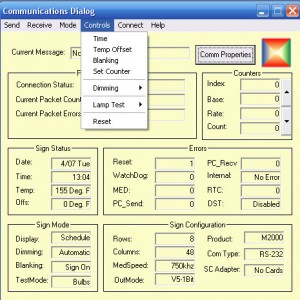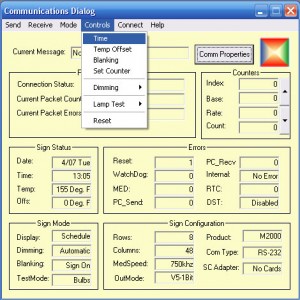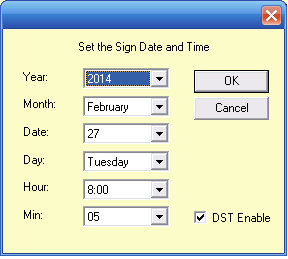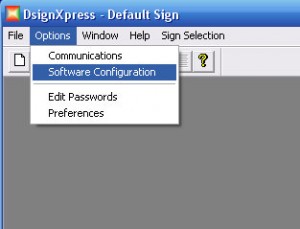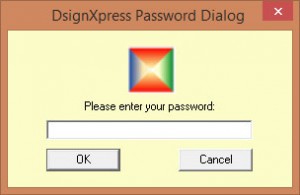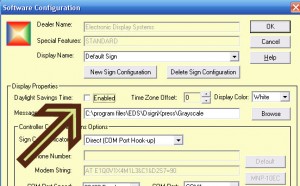Set the Time and Date of Sign
Steps to change the time and date.
1. Open the communications Dialog by clicking Options then Communications. If you are using a phone connection you will also have to click on Connect then Dial.
2. Click on Controls
3. Click on Time
4. When the Set Time dialog appears choose NO
5. Now set the current time and date and click OK and you are done. If you would like to disable the DST – remove the check mark next to DST Enable. Click OK and close the Communications Dialog window. Then go to the next step to complete the disabling of the DST function.
6. Once you have closed the communication dialog click on Options the Software Configuration.
7. Enter your password and click OK
8. In the Software Configuration window remove the check mark next to the Daylight Savings Time Enabled option. Click OK and you are done!
The U.S. daylight savings time (DST) changed in 2007. Prior to 2007 the DST started on the first Sunday of April and ended on the last Sunday of October. The current DST starts on the second Sunday in March and ends on the first Sunday of November. If your V4 sign controller was made before 2007 then it may still have the OLD firmware chips installed. If you would like to update your firmware chips in the V4 sign controller give your local sign company a call for pricing to have them updated. You can also choose to disable the DST setting of V4 sign controller and manual set your time (see steps 5 through 8 above).