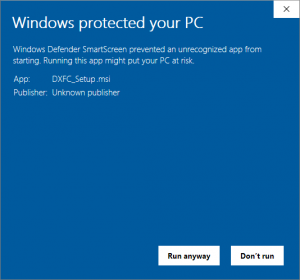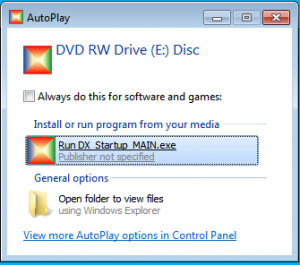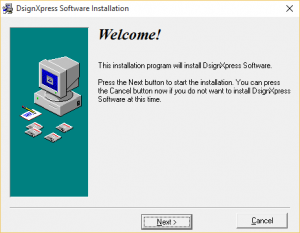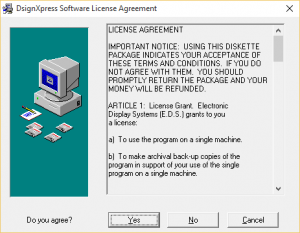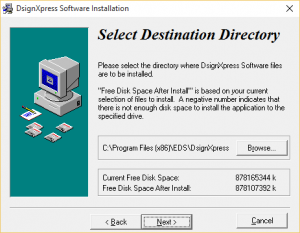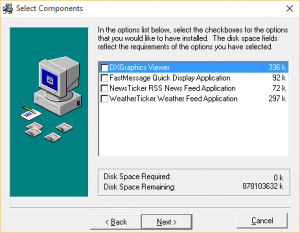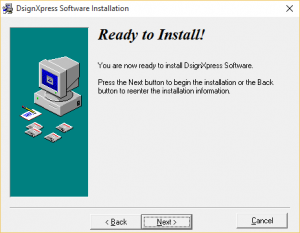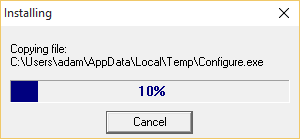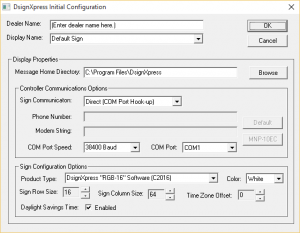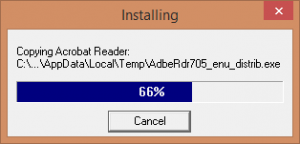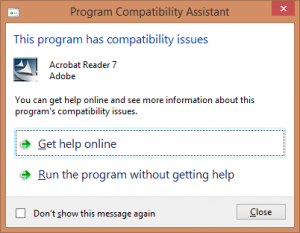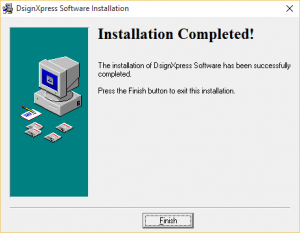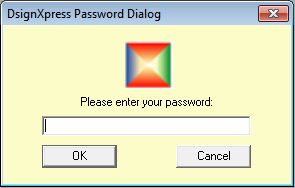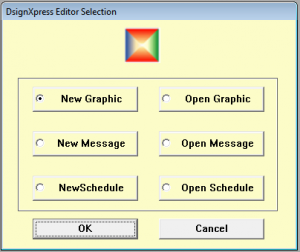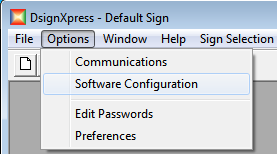Install DsignXpress Software
Purchase DsignXpress Version 1.03 (or give us a call 800-445-9206)
Insert the DsignXpress CD disc into the computer and choose Run DX_Startup_MAIN.exe
If you have a Windows Protected window pop up, click on More info
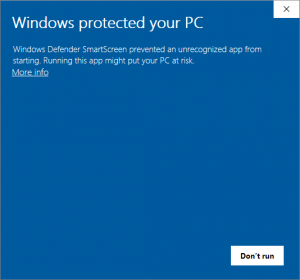
Click Run DX_Startup_MAIN.exe
Click on Install
If the above window prompt does not show up, you will need to install a flash player such as Adobe Flash/Shockwave.
OR
Browser to the CD drive on the computer and open the DsignXpress folder, then open the SETUP.EXE file.
Click “Next”
Agree to the licensing agreement by clicking on “Yes”
To install at the default location on the hard drive click “Next”
Uncheck the DXGraphics Viewer, then click “Next”
Some anti-virus programs will detect the DXGraphics Viewer as a virus. The DXGraphics Viewer is not needed for the DsignXpress software to be installed or to run.
To start the install click “Next”
Install progress
Initial Configuration Setup. This information may be list on the label of the CD disc. If you do not know this information give us a call at 800-445-9206 or email us. If you are not able to obtain this information click on OK. You will be able to change this information later.
During the install the progress bar may stop at 66% because it is trying to install an old version of Acrobat Reader. At this point you can click on cancel. The DsignXpress software has already been installed.
If the Program Compatibility pops up, click Close then you can click on the Cancel option on the Installing Progress window.
Installation is now completed.
The default password is m2000
If you were unable to obtain your Configuration Option in the steps above, click Cancel.
Once you have obtained your configuration options, click Options then Software Configuration.